Owe Balance Preferences
There are three Owe Balance preferences that control how Owe Balances and their labels are managed. Use the dropdowns below for more information about each preference.
When Automatically Reconcile Owe Amounts with P.O. is turned ON:
-
The Reconcile Owe Amounts prompt does not display when purchase orders are reconciled.
-
If there are no Owe Amount adjustments, PharmaClik Rx continues to validate the purchase order (and closes, where applicable), and all backordered items remain open with a P.O. status of Sent.
-
If there are any Owe Amounts, PharmaClik Rx reconciles all outstanding Owe Amounts without user intervention.
When Automatically Reconcile Owe Amounts with P.O. is turned OFF:
-
A prompt appears when a purchase order is reconciled asking if you want to check for Owe Amounts.
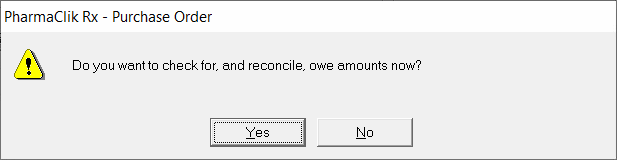
-
Selecting Yes to the prompt opens the Owe Adjustment window. This window allows Owe Amounts to be reconciled, thereby adjusting the Allocated On Hand quantity for the products in the purchase order. Prescriptions that have Owe Amounts linked to the purchase order are listed. Once OK is selected, PharmaClik Rx reconciles the Owe Amounts as indicated in the window.
For more information on the Owe Adjustment window, select the fields in the image below.
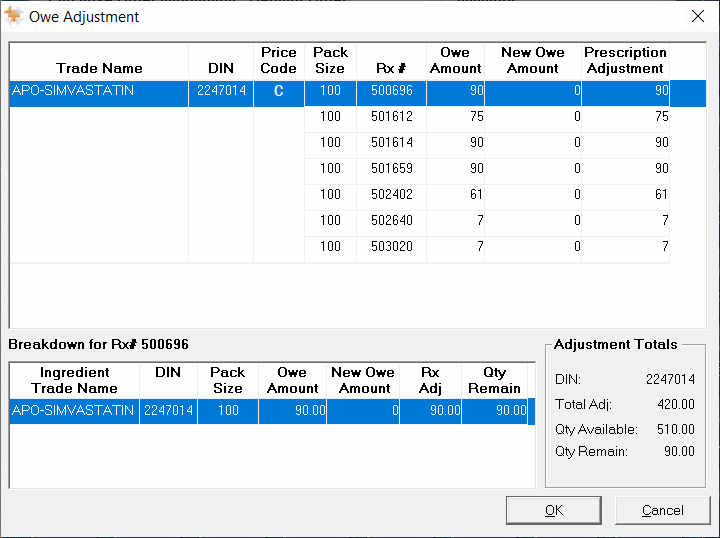
To set the Automatically Reconcile Owe Amounts with P.O. preference:
-
Select More > Pharmacy.
-
Select the Inventory button at the bottom. The Pharmacy Inventory Preferences window opens.
-
Do one of the following:
-
Select the Automatically Reconcile Owe Amounts with P.O. checkbox to turn the preference ON.
-
Deselect the Automatically Reconcile Owe Amounts with P.O. checkbox to turn the preference OFF.
-
-
Select OK.
-
Select Save.
The Automatic Owe Label preference determines if Owe labels should automatically print for prescriptions that have Owe Amounts. When Automatic Owe Label is turned ON, Owe labels print with prescriptions. When Automatic Owe Label is turned OFF, Owe labels will not print automatically; they must be printed manually through Rx > Owe Label. This is a user preference, which can be customized for each user.
To set the Automatic Owe Label preference:
-
Select More > Pharmacy.
-
Select the User tab.
-
Select the Inventory button at the bottom. The User Inventory Preferences window opens.
-
Do one of the following:
-
Select the Automatic Owe Label checkbox to turn the preference ON.
-
Deselect the Automatic Owe Label checkbox to turn the preference OFF.
-
-
Select OK.
-
Select Save.
The Create Balance Owing Activities preference determines if Balance Owing activities will be created for prescriptions that have Owe Amounts. When Create Balance Owing Activities is OFF, Balance Owing activities will not be created; the Owe Amounts will still be generated. If your pharmacy does not process Balance Owing activities, this preference should be turned OFF.
To set the Create Balance Owing Activities preference:
-
Select More > Pharmacy.
-
Select the Inventory button at the bottom. The Pharmacy Inventory Preferences window opens.
-
Do one of the following:
-
Select the Create Balance Owing Activities checkbox to turn the preference ON.
-
Deselect the Create Balance Owing Activities checkbox to turn the preference OFF.
-
-
Select OK.
-
Select Save.